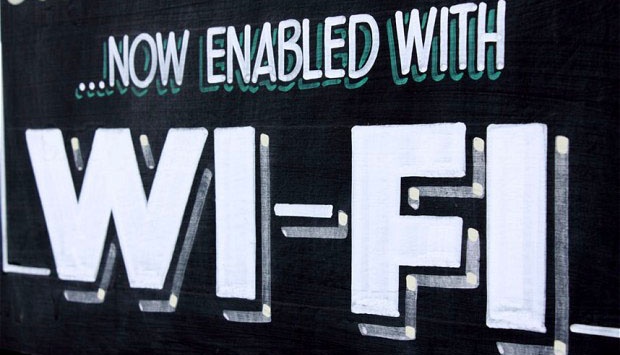How to Find Out Who Is Using Your WiFi
Translator
Editor
4 July 2024 07:27 WIB

TEMPO.CO, Jakarta - One of the factors that causes WiFi speed to decrease is the number of users or devices connecting to the same WiFi network. This condition can become annoying when your private WiFi is used by other people without permission.
The use of private WiFi network by other people without permission is often not realized by us. There are several ways to find out who is using our private WiFi. One of them is by using a smartphone.
Checking WiFi network users with a smartphone requires a tool such as an app called Fing. This popular app will help you to scan WiFi networks and display what devices are connected to your WiFi.
The Fing app also provides your WiFi network user data such as device name and manufacturer which makes it easy for you to track the device.
Here's how to use the Fing application:
- Download the Fing app using Playstore or App Store;
- Open the application and click scan network;
- You will immediately see a list of data from all devices that use your WiFi.
There are several other ways to find out whose devices are connected to your WiFi, such as checking your router. Checking the router is the most common and easy way to do it.
You can check using the router via the website according to the brand of modem you are using. Then, you can write down the general IP address according to the modem brand.
If you use a ZTE modem, the general IP is 192.168.1.1, while for Huawei modems it is 192.168.100.1 or 192.168.1.254. Then enter your router username and password. And finally, you can see which users are using your WiFi.
Another way is to use a laptop via Command Prompt or CMD. This method does not require additional applications or tools. You only need a laptop then open CMD by pressing the Windows + R keys and opening the Run program.
After opening the Run program, you need to type CMD and open the black box logo. After that, type net view and arp-a. After pressing enter you can see who is accessing your WiFi network by their IP address.
And the last thing is to use the Google WiFi application. This application will show what devices are directly connected to your router or WiFi. In addition, this application can see what data the device has uploaded or downloaded for 30 days.
RIZKI AYU DEWI | NAUFAL RIDHWAN ALY
Editor's Choice: 10 Best Universities in Indonesia for 2024
Click here to get the latest news updates from Tempo on Google News